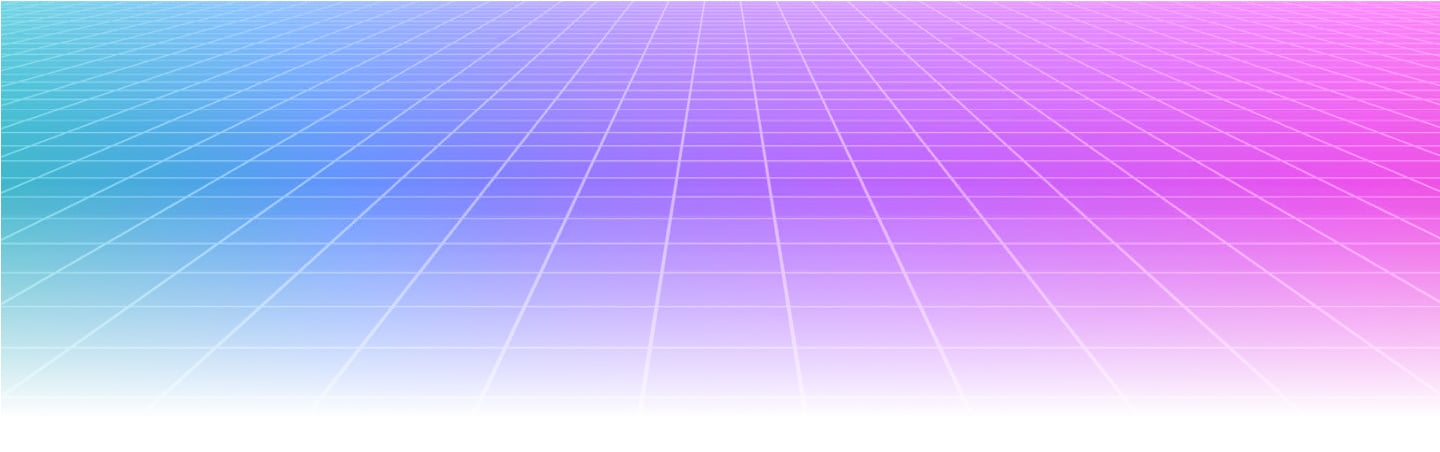Thanks for using our free Gantt Chart template!
Click here to open the template & get started.
Heads up - this is a view-only file, so the original is preserved. Start by clicking File > Make a copy to get your own, editable version. Here's how it works:
1. Add your project name to the title (replace the text in brackets)
2. Add your project start date
3. Add a list of available task leads to the tab named 'Task Leads' (this will create a dropdown for you to select from for each task on the project)
4. Add your list of tasks, along with start dates & durations. (No need to enter end dates - these will be automatically updated for you!)
5. Confirm the % already done for each task (Each task will reflect the % done on the Gantt chart. The blue color shows work still to be done)
6. Voila! Your Gantt chart is now ready & will automatically update as time progresses or tasks are changed.
The orange bar shows today's range of work at a glance.
You can also hide completed weeks by updating the 'Display Week' to the current week number.
HOW TO MAKE A GANTT CHART IN 5 STEPS
Step 1: List Your Milestones And Tasks
To start making your Gantt chart, identify milestones that mark important progress points. Milestones can be status update presentations to management, prototype demos, deliverable submissions, and others. Put them on your Gantt chart using diamonds.
Once you have them there, enumerate the tasks you need to do to achieve them and list them on the left side of your chart. You can group them into tasks and subtasks to make them digestible.
Step 2: Identify Your Preferred Time Interval
The time interval you use for your Gantt chart can be as high-level as weeks and months or as low-level as hours or days.
As mentioned earlier, Gantt charts can be high-level or project-specific. A Gantt chart for your year-long campaign, for example, can use months as a time interval. Tracking the articles you’ll publish on your blog, on the other hand, could be better monitored over days or weeks.
Step 3: Mark Dependencies
Dependencies are tasks whose initiation is reliant on another task’s output. On the Gantt chart, arrows mark the tasks that connect to one another.
Three things can cause dependencies: shared resources, prerequisites, or timing.
If you only have one graphic artist in your team, for example, then you’re all dependent on a shared resource. Your artist can’t start your article’s feature image until he finishes making your social media images, and so on.
On the other hand, prerequisites are outputs needed to start on another task. For example, a writer can’t start working on an article without a brief. This makes article writing dependent on the brief being finished first.
Finally, timing dependencies refer to tasks that you can only do at a specific point in time. For example, you can only publish a Christmas social media post on Christmas. Another example: you can only interview your resource person when she’s available.
Noting which tasks you can (and can’t) do simultaneously will help you commit to accurate deadlines and efficiently distribute resources.
Step 4: Pick A Tool
You can make a Gantt chart using Microsoft Excel’s stacked bar feature, or you can use specialized project management software such as Workamajig. Workamajig allows you to create an instant but fully customizable schedule with just a handful of clicks.
While it’s possible to use manual tools to make a Gantt chart, project management software is equipped with features to help you maximize them.
Of course, you can stick with free templates like this one to get started quickly.
Step 5: Input Details
Once you’ve picked a tool, you can start typing in your listed tasks and marking your milestones. Then, add the activity bars, mark dependencies, and assign the tasks.
The process can sound straightforward on paper, but it's not always that simple. In fact, you should expect iterations and adjustments as you go. There could be dependencies that you failed to realize. You might need to renegotiate some deadlines, or your team might need more people.
Don’t be alarmed if this happens. This is the beauty of the Gantt chart and its ability to be adapted to such changes. Of course, it’s always better to spot issues sooner rather than later.